Error codes are part of the technical landscape of macOS. They serve as signals that something has gone wrong. Usually, they’re warning signs hinting at the root cause, and if ignored, they can turn into serious problems and ruin your macOS experience.
Understanding these error codes is instrumental in troubleshooting them and ensuring your Mac computer functions smoothly.
macOS Error Codes – What are they?
macOS error codes are numeric or alphanumeric codes that indicate something is wrong with your system. Each error code provides specific information, though it may not be immediately clear to the average user.
Some common macOS error codes and what they mean:
- Error code 36 – This is one of the most frequently encountered error codes and may arise when you attempt to copy, move, or delete files, especially between different storage drives. The code is usually accompanied by a message saying, “The Finder can’t complete the operation because some data in [file] can’t be read or written.”
- Error code 43 – This code appears when a folder or file is inaccessible due to permission restrictions, missing files, or other inconsistencies. The problem generally arises when trying to move or delete files and indicate that the file cannot be accessed or found as expected.
- Error code 41 – This code is usually accompanied by a message saying, “Memory full (open) or the file won’t fit (load), or “can’t load the Finder error.” The error indicates some hardware or software on your system is out-of-date, or a directory or system file is corrupted.
- Error code 8003 – This code might show up when you are trying to delete files from your Mac’s Trash and stop you from completing the action due to permission issues.
- Error code 50 – This error occurs due to data or parameter corruption issues when transferring files between locations. It often appears when copying files to external drivers with compatibility issues between formats.
- Error code 2003f – This code appears when there is an issue during macOS Internet Recovery, typically due to connectivity problems or unsupported system hardware.
- Error code 500 – This code is related to the Mac App Store and appears when you are trying to download an update or downloading an app for the first time. The error might occur due to a problem with the purchase, such as incorrect payment details, or an issue with the App Store application itself.
- Error code 9923 – This error code is associated with scanning a photo or document into your Mac. It indicates a communication problem between your Mac and the scanner.
So, these are a few common macOS error codes that have got users on their toes. There are several others. The first step to fixing or preventing these error codes from popping on your screen is to understand what they mean. You can do a quick Google search to know what they mean or refer to Apple’s website for more information.
Can macOS Error Codes be prevented?
While it is not possible to eliminate macOS error codes entirely, the appearance of these codes on your screen can be reduced with mindful computing habits and regular system maintenance.
Here are some general tips to ensure your Mac computer functions smoothly without errors ruining your experience:
- Regularly update macOS and all the applications installed on your system. By doing this, you will be able to prevent compatibility problems that lead to error codes. You can either turn on automatic updates or do it manually.
- Use Disk Utility frequently to check for disk errors. This is a disk health tool that can help you detect and repair issues before they lead to error codes.
- Declutter your desktop and keep it organized. Too many redundant files and folders on your desktop can slow down Finder and increase the likelihood of errors. So, make it a point to regularly review the files on the desktop and remove the unnecessary ones.
- If you are transferring files, especially to external storage drives, make sure to use supported external drives compatible with macOS.
- Regularly back up your essential files to reduce corruption risks.
- Practice safe downloading and browsing because corrupted or harmful files can lead to numerous error codes. You must only download from trusted sources so that the risk of files containing harmful data and corrupting your system is decreased.
- Some error codes, like 43 and 36, occur because of permission issues. Therefore, regularly update file permissions, clear caches, and use storage-cleaning tools to maintain smooth system functionality.
Concluding thoughts
macOS error codes are a nuisance, and there are no two ways about it. They interrupt workflow and ruin the experience of working on a Mac. But thankfully, most of the error codes hint at solvable issues. By understanding what these error codes represent, you can easily troubleshoot them and get back on track. Also, you can follow the general maintenance tips mentioned above to reduce the likelihood of error codes popping up on your screen.
Check Back For More MySDMC SSO!

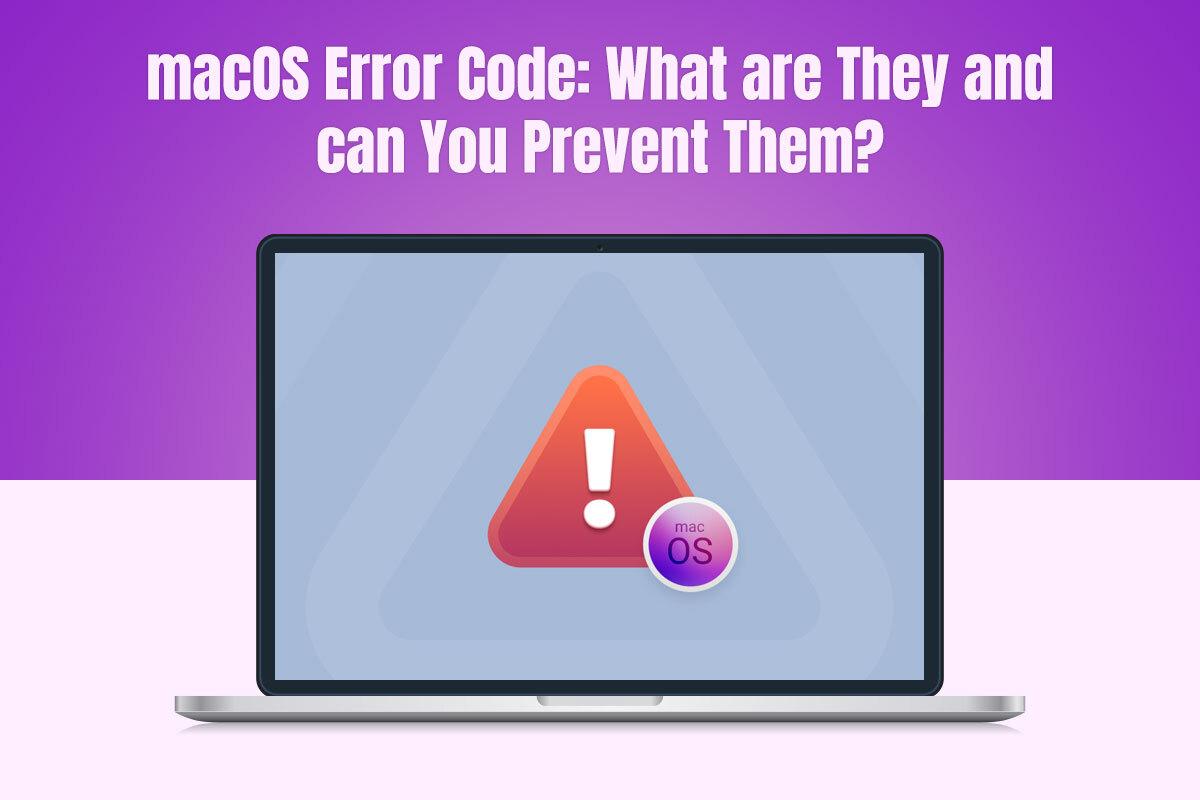
Leave a Reply